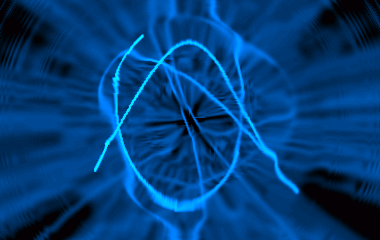|
|
||
|---|---|---|
| src | ||
| .gitignore | ||
| AUTHORS | ||
| ChangeLog | ||
| HISTORY | ||
| LICENSE | ||
| Makefile.am | ||
| NEWS | ||
| PLANS | ||
| README | ||
| README.md | ||
| REPORT-BUGS | ||
| TODO | ||
| autogen.sh | ||
| configure.ac | ||
README.md
Infinity
Visualization plugin for Audacious music player. It generates beautiful light effects.
Requirements
- Audacious >= 3.5
- Audclient >= 3.5 (Audacious remote control library)
- 1.0.6 <= SDL < 2
- Glib >= 2.8
- Gtk+ >= 2.8
Install deps in Ubuntu
sudo apt -y install audacious-dev libaudclient-dev libsdl1.2-dev libglib2.0-dev libgtk2.0-dev
Install from tarball
- Download
- ./configure
- make
- sudo make install
Install from repo
- git clone https://github.com/dprotti/infinity-plugin
- ./autogen.sh --prefix=/usr (or whatever your prefix is)
- make
- sudo make install
Run
- start Audacious
- enter menu View -> Visualizations
- mark Infinity
- play your favorite songs
Enter / leave full-screen by pressing Tab.
Add New Effects
- Build with --enable-debug and install
- Run Audacious on console
- Go to interactive mode (see next section) and experiment
- Press key 'm' for saving current effect to disk (will persist amongst Audacious sessions)
Modes
The plugin has two modes. Default is Non-Interactive.
Non-Interactive Mode:
States and palettes periodically switches in a random sequence.
If you run Audacity from a terminal the following command keys will display on terminal when Infinity loads:
Keys:
- Space: change effect
- Tab: toggle full-screen
- Up/Down: up/down audacity main volume
- Left/Right: reward/forward actual played song, if any
- z: previous song
- x: play
- c: pause
- v: stop
- b: next song
- Enter: switch to interactive mode (works only if infinity was configured with --enable-debug option)
- F11: screenshot
- F12: change palette
Interactive Mode:
You can control the effects using keys:
- F12: change palette
- Tab: toggle full-screen
- Enter: switch to non-interactive mode
- F1-F10: choose transformation vector field
- a,z: change curve 1 lighting
- q,s: change curve 2 lighting
- e,r: change curve 1 amplitude
- d,f: change curve 2 amplitude
- w: change curve 2 type
- m: persist current effect
- mouse: change curve 2 position
- F11: screenshot
Known Bugs
In Ubuntu systems over AMD64 architectures, try running configure with --prefix=/usr --libdir=/usr/lib/x86_64-linux-gnu
If you found a bug please report it at https://github.com/dprotti/infinity-plugin/issues.
Authors
- Julien Carme (c) 2000 Original author
- Duilio Protti (C) 2004 - Present : Current maintainer
- CBke (C) 2016 https://github.com/CBke Nice patches
- John Lightsey (C) 2004 john@nixnuts.net Portability fixes and GPL License compliance
- Jean Delvare (C) 2004 khali@linux-fr.org Some nice patches
- Will Tatam (C) 2004 wtatam@premierit.com Online source RPMs http://apt.premierithosting.com/FC2/i386/SRPMS.premierit/
- Haavard Kvaalen (C) 2000 havardk@xmms.org Converted original hand made Makefile to automake/autoconf/libtool
- Chris Lea (C) 2000 chrislea@luciddesign.com Made RPMs
- Mitja Horvat (C) 2000 Mitja.Horvat@hermes.si Misc optimisations
Old Versions
Releases older than 0.8.0beta1 can be found at Sourceforge: https://sourceforge.net/projects/infinity-plugin/
Contributions
Your help is welcome either coding, testing or building distro packages.